Disable the User Account Control (UAC) features in Windows Vista
Windows Vista has the built-in ability to automatically reduce the potential of security breaches in the system. It does that by automatically...
1 min read
cloudservuscom Sep 25, 2009 4:20:11 AM
Being able to easily delegate access to domain systems is essential for administrators to enable necessary IT staff to manage their environments. The proper OU structure along with the deployment of Active Directory GPOs makes this a fairly simple task.
GPOs can be used to add users or groups to local admins or to replace the existing memberships. Using GPOs ensures access is granted uniformly and consistently for a specific group of systems, ideally separated by their OU placement.
Follow the steps below to add to or replace the local admin memberships on domain systems. I’ll use the Exchange environment in this example, but the process can be applied to any OU or even at the domain level.
Adding members to local admin
To replace members in local admin
Admins can make changes to the memberships, but the GPO will override any changes at the next refresh interval (approximately every 90 min). In both instances, removing the configurations will revert the local admin memberships to the original configuration.
Windows Vista has the built-in ability to automatically reduce the potential of security breaches in the system. It does that by automatically...
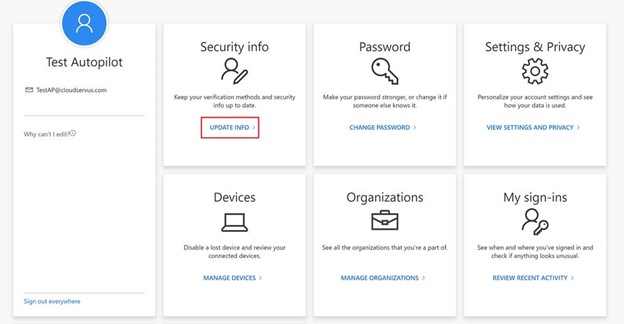
FIDO2 Security Key for Windows 10 (Part 1) As companies like Yubico announce the next generation of YubiKeys with biometrics, let’s take a look at...

Scenario: Customer needs to receive email alerts from various alerting systems outside of their email system and go to multiple people that are not...