Upgrading to Exchange 2010 SP2
Exchange 2010 Service Pack 2 includes a number of new improvements. For details on all of the features check out Technet. This post will walk through...
Well, I’ve run into multiple issues with this task, so I might as well write a post on how to successfully update your Exchange 2010 Edge server to Service Pack 3. In my scenario, I’m running a single server with the following services:
Unhook Forefront from Exchange
Before we can begin with the Exchange Service Pack upgrade we must first disconnect the Forefront Security service from the Exchange server. If you’ve worked with Exchange long enough you might remember this, but my first experience with this was when the product was called Antigen. But I digress… The anti-virus software has hooks into Exchange (VSAPI) that prevent you from upgrade or performing certain tasks without disconnecting it from Exchange.
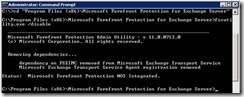
Order of Upgrade for Exchange 2010 SP3:
http://support.microsoft.com/kb/929076
Install Exchange 2010 Service Pack 3
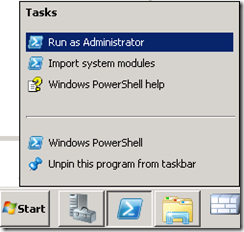
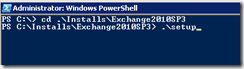
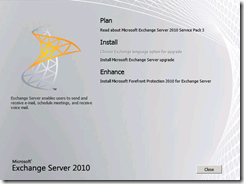
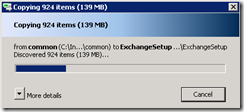
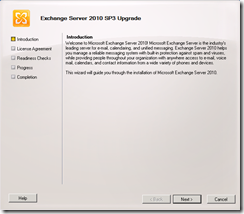
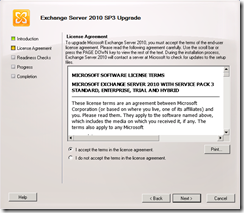
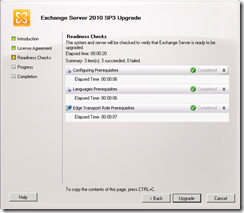
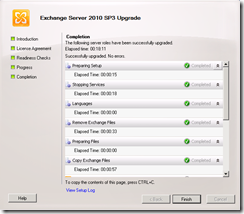
After updating the Edge server, I verified that the Service Pack was installed on the Edge server, but it was not reporting as updated on all other Exchange servers in the Org and therefore not in AD. This means when we attempt to update the schema to install Exchange 2013, it fails the readiness check. I attempted to force an EdgeSync (Start-EdgeSynchronization). It completed successfully, but it did not update the server version on the internal Exchange servers.
To resolve the issues I had to recreated the Edge Subscription. To do this I did the following and it was successful.
It appears some other users experienced the same issue.
Exchange 2010 Service Pack 2 includes a number of new improvements. For details on all of the features check out Technet. This post will walk through...
http://www.cgoosen.com/2010/05/securing-exchange-2010-with-forefront-threat-management-gateway-tmg-2010-part-1-the-introduction/
This article will discuss preparing your AD environment for Exchange Server 2010 SP1. Before installing Exchange 2010 into your AD environment you...