How to remove a synced Teams folder from Windows File Explorer
Are you having trouble removing a synced Teams folder from your Windows Explorer view? To help understand how this works, it is useful to remember...
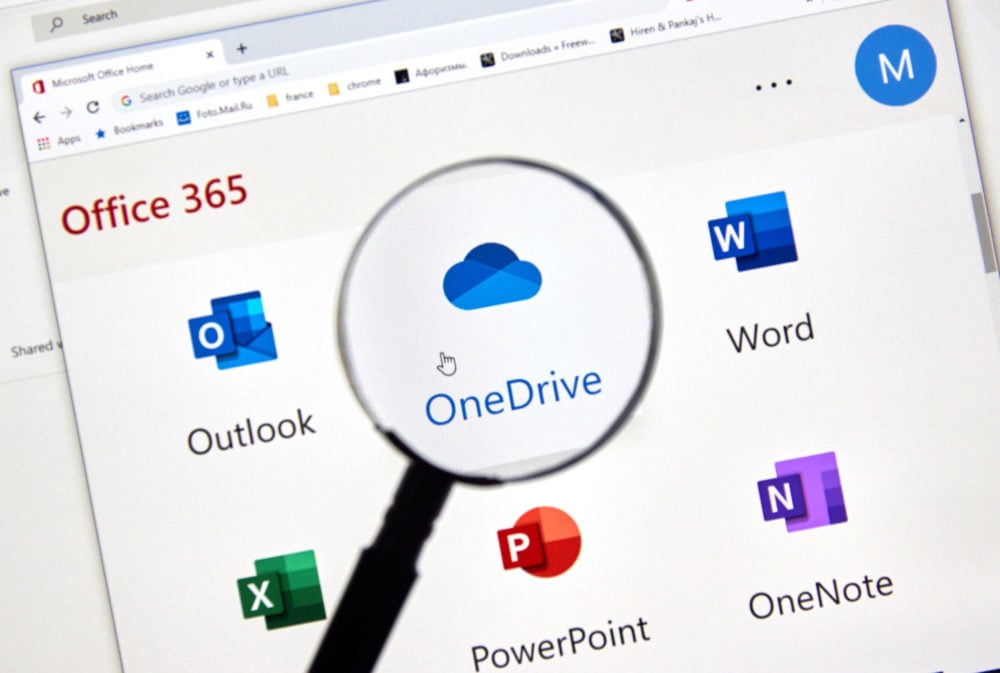
Microsoft Teams, OneDrive for Business (OneDrive) and SharePoint are all connected, with SharePoint being the backend storage system. Whether you are storing files in your OneDrive for Business account or in Files in a Teams channel, it is all stored in SharePoint, so synchronizing between “the cloud” and your local computer works the same way. Within a Teams channel, if you open the Files folder, you can synchronize those files to your local computer. SharePoint has a similar synchronization capability. Both Teams and SharePoint actually rely on the OneDrive for Business app running on your local computer to copy and synchronize files and folders.
Syncing Teams Files to your Computer:

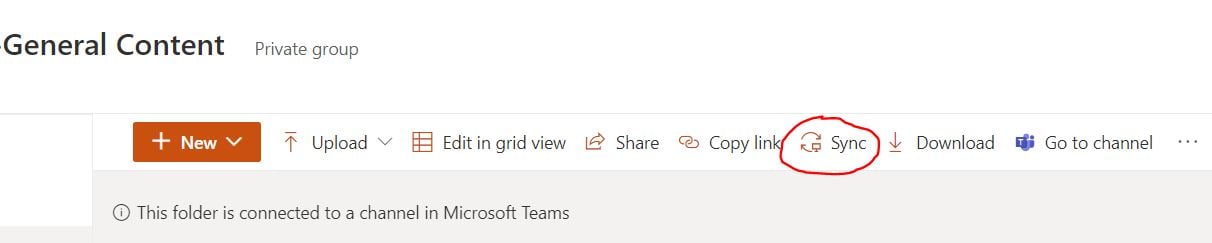
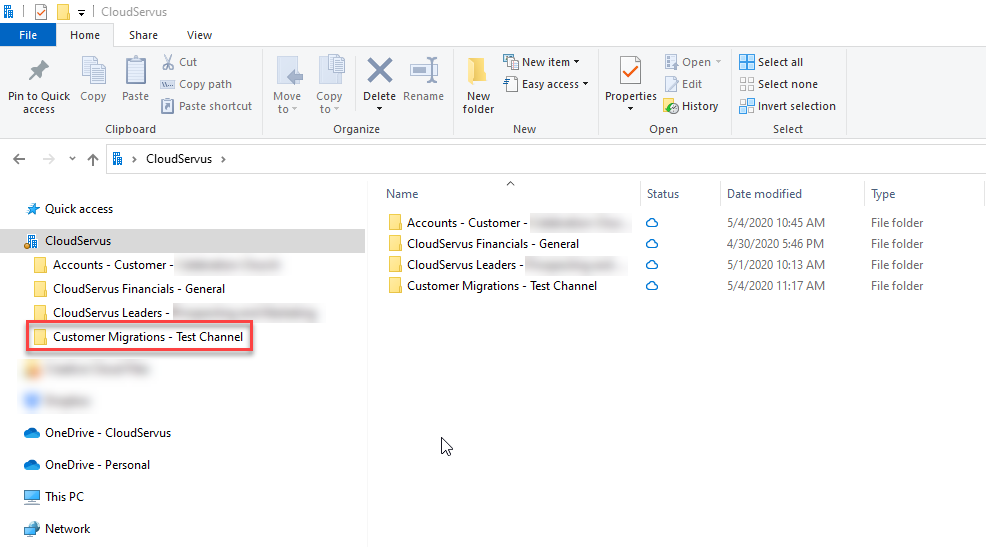
We hope this article was helpful. Please let us know if you have any questions. If you have synchronized a File/Folder to your local computer and wish to remove it, please check out our article How to remove a synced Teams folder from Windows File Explorer.
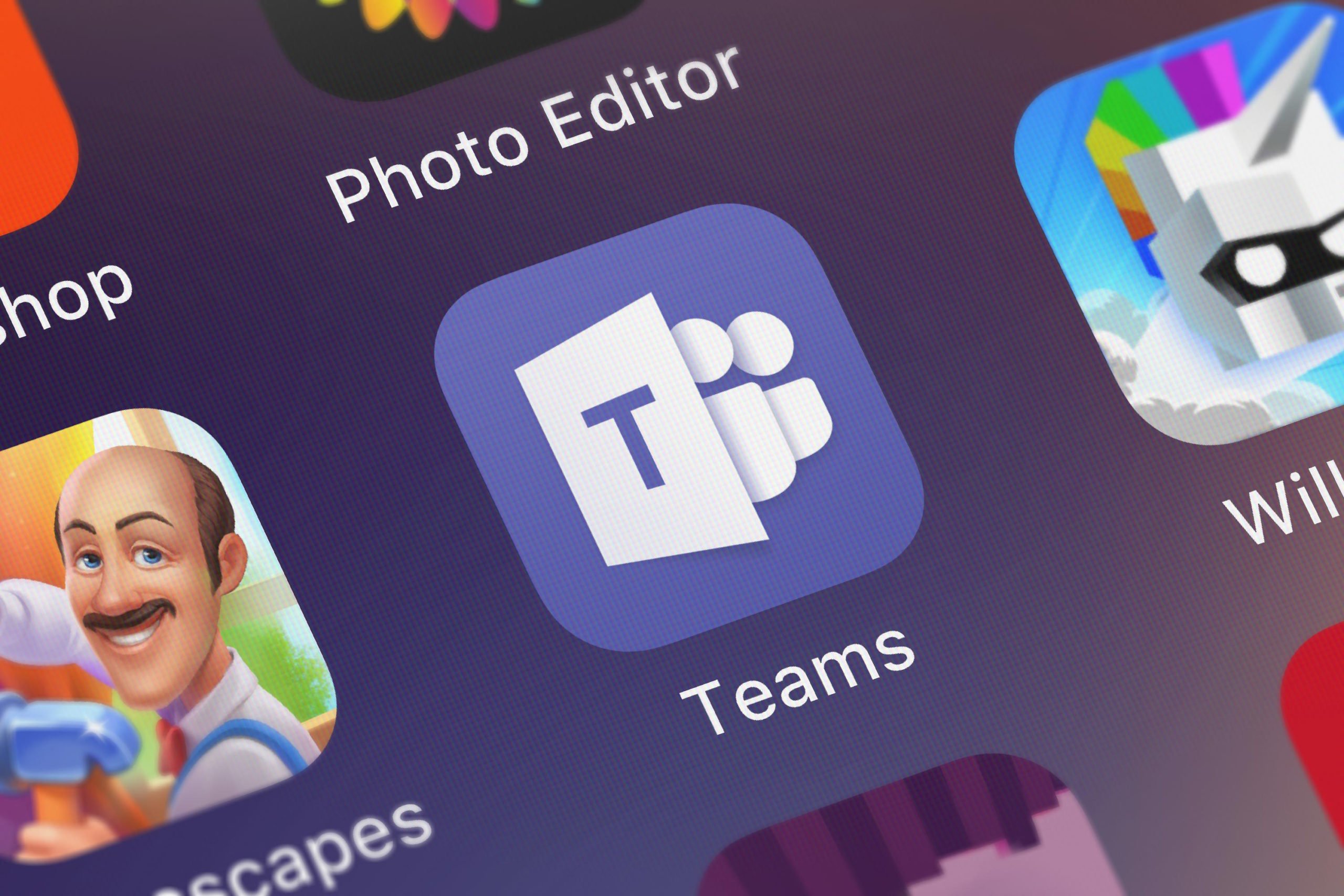
Are you having trouble removing a synced Teams folder from your Windows Explorer view? To help understand how this works, it is useful to remember...
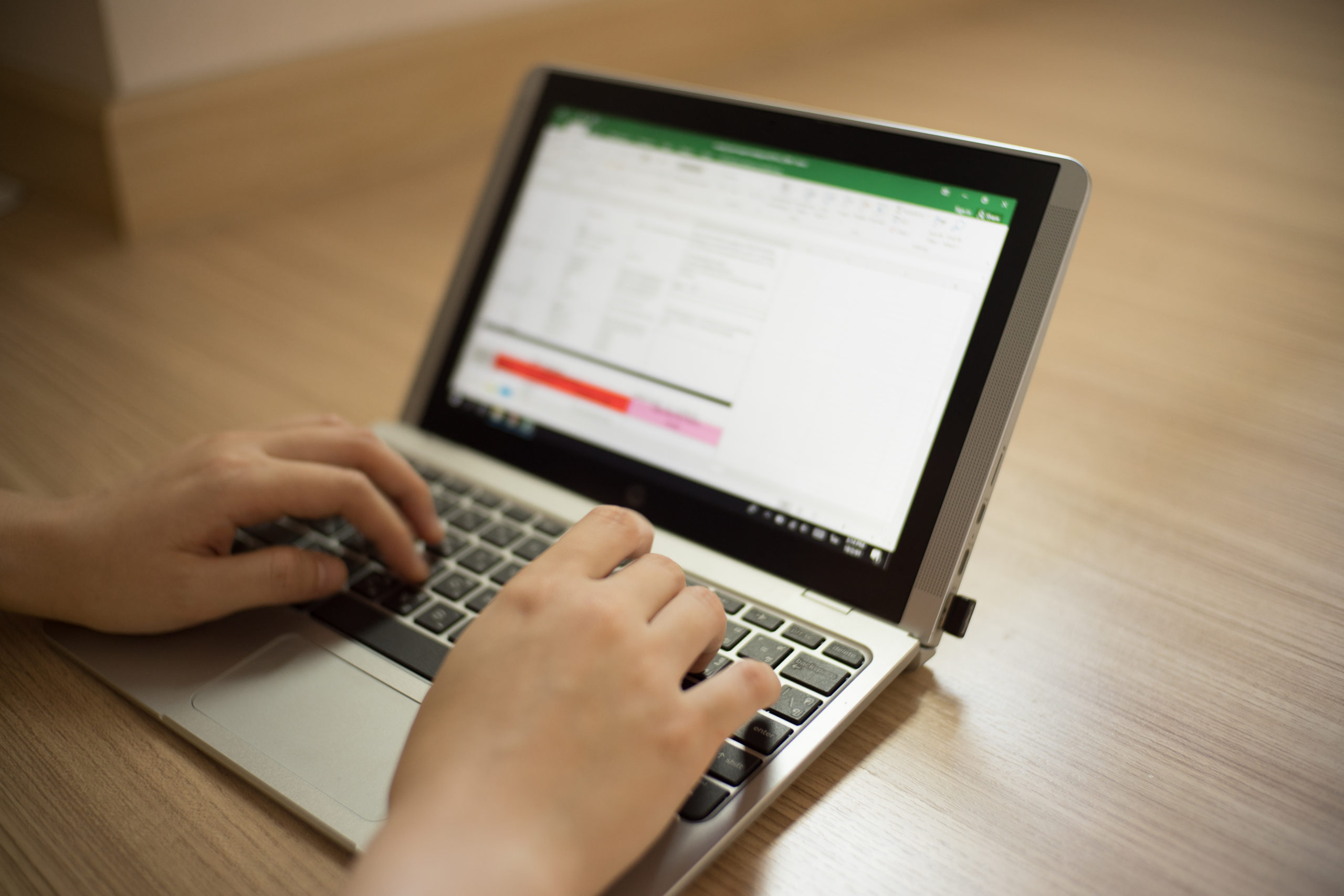
So you want to change your Microsoft Office 365 domain name or your SharePoint URL? Although there are plenty of good reasons for wanting to initiate...

As of January 27, 2025, Microsoft will implement new policies for managing unlicensed OneDrive for Business accounts. Any OneDrive account unlicensed...