Microsoft Office Communicator 2007 Auto-Discovery and SRV Search Order
It seems to be a day for writing about auto-discovery, the process whereby an application, in this case Microsoft Office Communicator (MOC), can use...
2 min read
cloudservuscom Sep 15, 2009 4:21:49 AM
Windows Vista has the built-in ability to automatically reduce the potential of security breaches in the system. It does that by automatically enabling a feature called User Account Control (or UAC for short). The UAC forces users that are part of the local administrators group to run like they were regular users with no administrative privileges.
Although UAC clearly improves the security on Windows Vista, under some scenarios you might want to disable it, for example when giving demos in front of an audience (demos that are not security related, for example). Some home users might be tempted to disable UAC because of the additional mouse clicking it brings into their system, however I urge them not to immediately do so, and try to get used to it instead.
Anyway, if required, you can disable UAC by using one of the following methods:
Method #1 – Using MSCONFIG
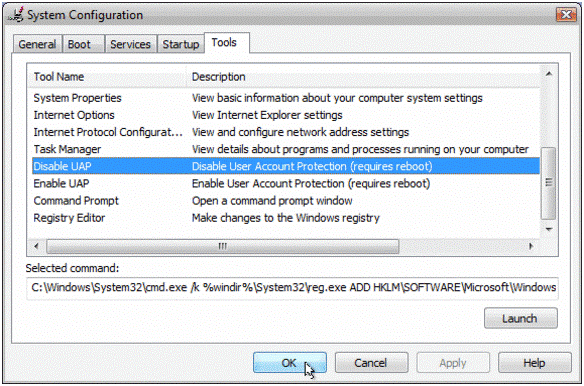
You can re-enable UAC by selecting the “Enable UAC” line and then clicking on the Launch button.
*Recommended: Speed up Vista boot times by reducing the number of programs that load at startup. Control your Vista startup list with this Vista app
Method #2 – Using Regedit
HKEY_LOCAL_MACHINESoftwareMicrosoftWindowsCurrentVersionPoliciesSystem
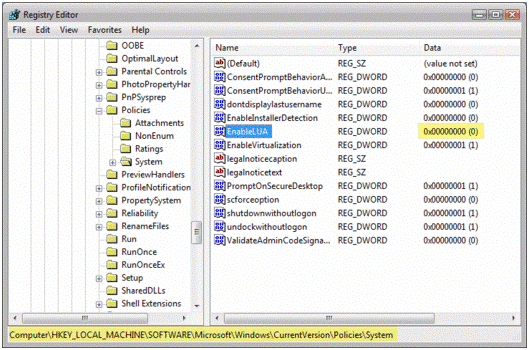
Note: As always, before making changes to your registry you should always make sure you have a valid backup. In cases where you’re supposed to delete or modify keys or values from the registry it is possible to first export that key or value(s) to a .REG file before performing the changes.
In order to re-enable UAC just change the above value to 1.
Method #3 – Using Group Policy
This can be done via Local Group Policy or via Active Directory-based GPO, which is much more suited for large networks where one would like to disable UAC for many computers at once.
If using Local Group Policy you‘ll need to open the Group Policy Editor (Start > Run > gpedit.msc) from your Vista computer.
If using in AD-based GPO, open Group Policy Management Console (Start > Run > gpmc.msc) from a Vista computer that is a member of the domain. In the GPMC window, browse to the required GPO that is linked to the OU or domain where the Vista computers are located, then edit it.
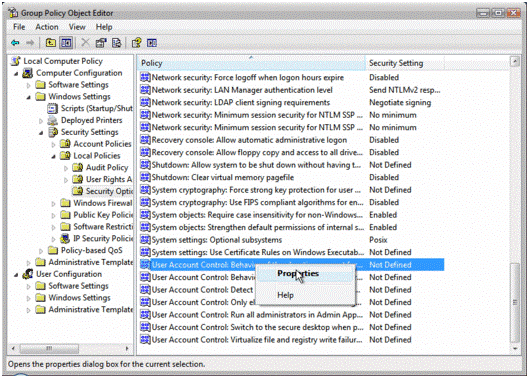
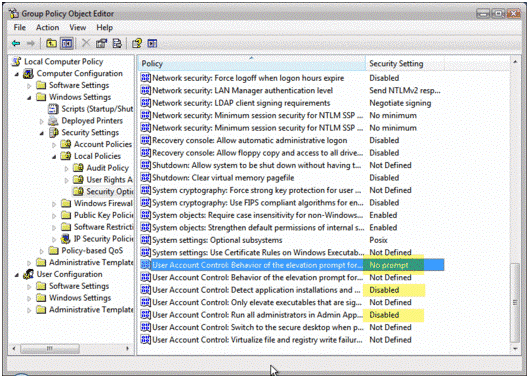
Method #4 – Using Control Panel
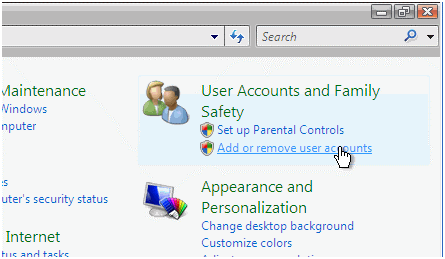
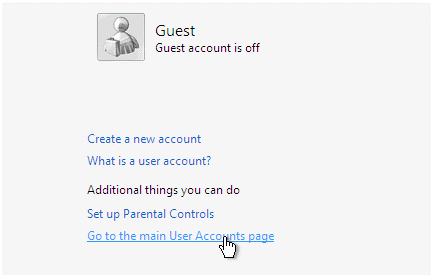
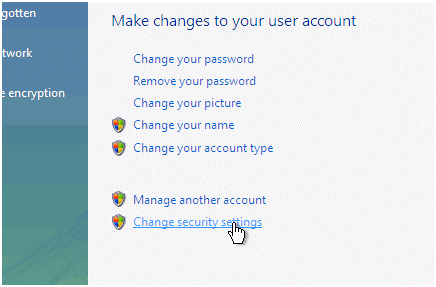
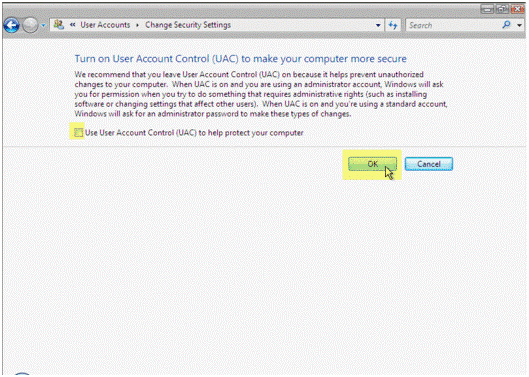
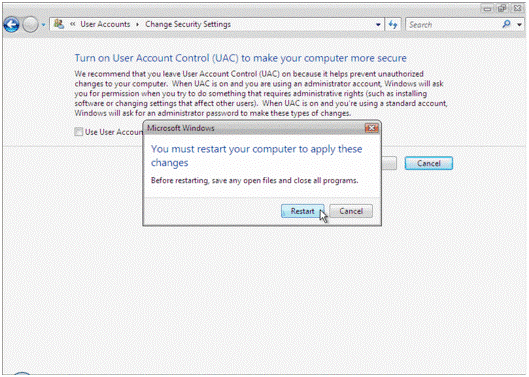
In order to re-enable UAC just select the above checkbox and reboot.
Method #5 – Command Line using Reg.exe
This article was written by Daniel Petri with some additions and edits from me. – January 8, 2009
It seems to be a day for writing about auto-discovery, the process whereby an application, in this case Microsoft Office Communicator (MOC), can use...
In Office 365, the default password policy requires users to change their password every 90 days. To some users this is a ridiculously short period...
Being able to easily delegate access to domain systems is essential for administrators to enable necessary IT staff to manage their environments. The...