The New Office 365 Preview
As I mentioned in my brief summary of the Microsoft Exchange Conference, you can sign up for an early look at the Office 365 preview. By going to ...
At the end of 2014, Microsoft released a cool new feature in Office 365 called Clutter.
Clutter learns from your actions to determine the messages you are likely to ignore. As less important messages arrive, they are automatically moved to the Clutter folder. Clutter does this by leveraging Office Graph’s sophisticated machine learning techniques to determine which messages are Clutter. It gets smarter over time, learning from your prior actions with similar messages, and assessing things like the type of content and even how you are addressed in the message. The Clutter experience is personalized to each individual and reflects an email experience that adapts to your actions and preferences without you having to do anything. The information Clutter learns from each user’s actions are only applied to that user’s experience and are not shared with anyone else.
At first, I thought this was a really cool feature. It moved some items to Clutter, like newsletters, that I could go take a look at if I wanted to read them. Then it started moving more important messages. Here is the funniest example of Clutter moving something it should not have… Catapult was recently name Microsoft United States Partner of the Year. The email notifying us that we had won the award was moved to Clutter and not noticed for 3-4 days. Kind of an important email to miss!!!
How do we enable/disable Clutter?
Turning it on/off at the user level
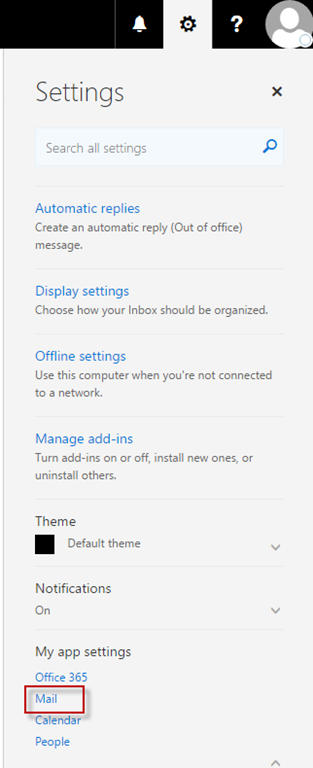
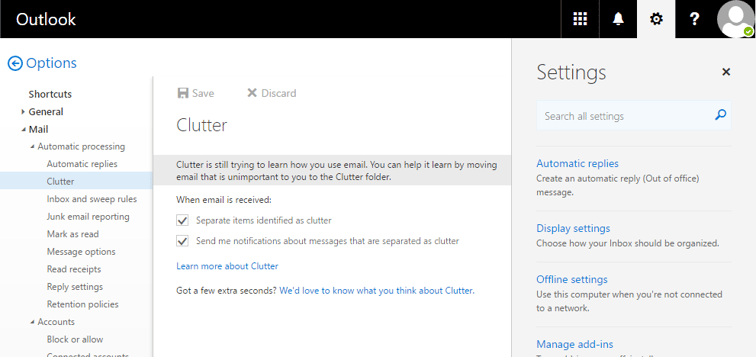
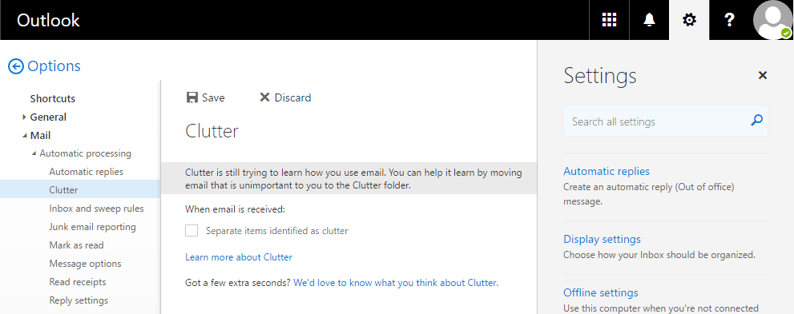
Disable it at the Org level
For a while there was no way to enable or disable this feature at the organization level. It is still not easy, but at least there is a way. Microsoft released a couple of new cmdlets in PowerShell: Get-Clutter and Set-Clutter that will allow you to enable or disable it programmatically.
Provide Microsoft feedback on this new feature here.
As I mentioned in my brief summary of the Microsoft Exchange Conference, you can sign up for an early look at the Office 365 preview. By going to ...
In Lync 2010 and 2013, if you are too popular, when someone adds you to their contact list they will see the following message “Maximum Followers...
The star of last year’s product roadmap was Office 365. Microsoft this year looks likely to pivot from the public cloud to the private cloud, while...